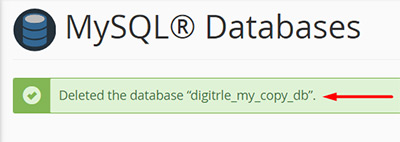If you want to delete a database in cPanel, follow the steps below:
1- Login to your cPanel account.
2- Navigate to the "MySQL Databases" icon.
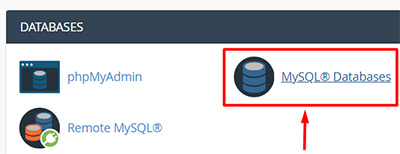
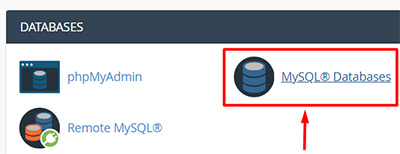
3- Scroll down to the “Current Databases” section of the page, where you can see list of all your databases.
4- Beside each database name, there are operations buttons. Look for database that you want to delete, and then click on “Delete” button.
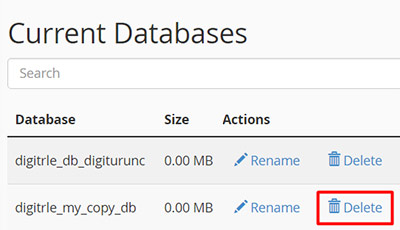
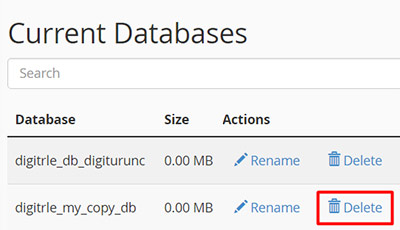
5- Now a message asks you, were you sure to delete the database or not. Click on “Delete Database” button.
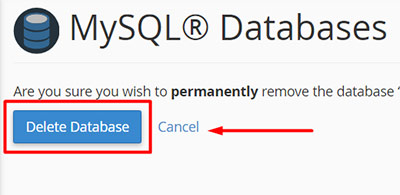
6- When the database delete operation is completed, a message appears that says the database has been successfully deleted.
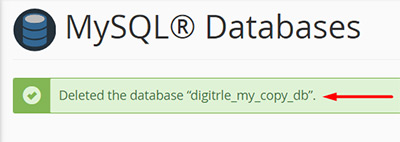
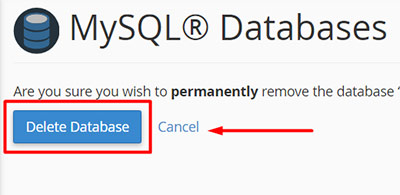
6- When the database delete operation is completed, a message appears that says the database has been successfully deleted.